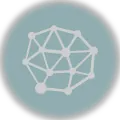ActiveCampaign is a powerful marketing automation platform that offers email marketing, CRM (customer relationship management), and sales automation features. It enables businesses to create targeted email campaigns, manage customer data, track user behavior on their websites, and automate various marketing tasks.
In this article, we will learn how to connect ActiveCampaign to a website and the importance of integrating ActiveCampaign with a website. We will also explore the 5 best ways to integrate ActiveCampaign into a website. Let’s begin.
Article Highlights
- Integrating ActiveCampaign with your website is crucial for effective email marketing, lead generation, and customer relationship management.
- The five best ways to integrate ActiveCampaign with a website include: JavaScript and Embed Codes, ActiveCampaign Forms, WordPress Integration, E-commerce Platform Integration, and Zapier for third-party integrations.
- Each integration method has its pros and cons, making it essential to choose the one that best fits your website platform, technical expertise, and specific requirements.
- Custom API integration offers high flexibility and control for developers or businesses with unique requirements.
- Selecting the right integration method ensures a seamless connection between your website and ActiveCampaign, helping you optimize your marketing campaigns and achieve your business goals.

Table of Contents
In this article, we will cover the following topics.
- Get Started with ActiveCampaign.
- Importance of integrating ActiveCampaign with a website.
- Option 1: ActiveCampaign JavaScript & Embed Codes.
- Option 2: Using ActiveCampaign Forms.
- Option 3: Integrating with WordPress.
- Option 4: Integration with E-commerce platforms.
- Option 5: Using Zapier for third-party integrations.
- Option 6: Custom API integration.
- Connect ActiveCampaign to Website: 5 Best Ways to Integrate Summary.
Get Started with ActiveCampaign
Getting started with ActiveCampaign involves several steps, from signing up for an account to setting up your first email campaign.

Here’s a step-by-step guide to help you get started:
1. Sign up for an ActiveCampaign account
- Visit the ActiveCampaign website (https://www.activecampaign.com/) and click on “Get Started” or “Try it free.”
- Choose a pricing plan that best suits your needs and complete the registration process by providing the required information.
2. Complete the onboarding process
- Follow the onboarding prompts to set up your account, such as adding your organization’s name, website URL, and other relevant details.
- Customize your account settings, including timezone, currency, and email notification preferences.
3. Import your contacts
- If you already have an email list, you can import it into ActiveCampaign. Navigate to the “Contacts” section and choose “Import Contacts.”
- Follow the prompts to upload your contact list file (CSV, TXT, or Excel format) and map the fields to the corresponding ActiveCampaign contact attributes.
4. Create a list
- Lists help you segment your contacts for targeted email campaigns. To create a new list, navigate to the “Lists” section and click “Add a new list.”
- Provide a name, description, and other required information for your list.
5. Set up your first email campaign
- Navigate to the “Campaigns” section and click on “Create a campaign.”
- Choose the campaign type (standard, automation, or split test) and provide the necessary information.
- Design your email using the drag-and-drop builder, or choose from pre-designed templates.
- Configure the email settings, including subject line, preview text, and sender information.
- Choose the list(s) to which you want to send the campaign and schedule the sending time.
6. Create automations:
- ActiveCampaign’s automations help streamline your marketing tasks. Navigate to the “Automations” section and click on “Create an automation.”
- Choose from pre-built automation recipes or create custom automation from scratch.
- Configure the automation triggers, actions, and conditions based on your marketing goals.
7.Integrate ActiveCampaign with your website
- Follow one of the methods mentioned in the previous responses to integrate ActiveCampaign with your website, such as using forms, WordPress plugins, e-commerce platform integration, Zapier, or custom API integration.
Importance of integrating ActiveCampaign with a website
Integrating ActiveCampaign with your website is crucial for leveraging the full potential of the marketing automation platform. The integration allows you to improve user experience, capture leads, automate marketing tasks, and track user behavior.
Here are some benefits of integrating ActiveCampaign with a website:
Capture leads.
Integrating ActiveCampaign forms on your website enables you to collect visitor information, such as email addresses, names, and other details. This information can be used to build and grow your email list, which is essential for running effective email marketing campaigns and nurturing potential customers.
Improve user experience.
By connecting ActiveCampaign with your website, you can personalize content, offers, and recommendations based on user behavior and preferences. This personalization results in a more engaging and relevant user experience, increasing the chances of conversion and fostering customer loyalty.
Automate marketing tasks.
Integration with ActiveCampaign automates various marketing tasks, such as sending targeted email campaigns based on user behavior or segmenting your email list based on customer attributes. This automation streamlines your marketing processes, saves time, and allows you to focus on other important aspects of your business.
Track user behavior.
Integrating ActiveCampaign with your website enables site tracking, allowing you to monitor user actions, such as page views, clicks, and time spent on your site. This information provides valuable insights into your audience’s preferences, needs, and behavior, helping you optimize your marketing strategies and create more effective campaigns.
Integrating ActiveCampaign with your website is vital for maximizing the platform’s capabilities and achieving better marketing results. It helps you capture leads, enhance user experience, automate marketing processes, and gain insights into user behavior, ultimately leading to improved conversion rates and business growth.
Now, we will explain the 5 best ways one by one, along with the pros and cons of each option to to connect ActiveCampaign to website,.
Option 1: ActiveCampaign JavaScript & Embed Codes
JavaScript and embed codes are the simplest methods for integrating ActiveCampaign with your website. This method involves using the site-tracking JavaScript code provided by ActiveCampaign and the embed codes generated for individual forms.

Here are the steps of how to use JavaScript and embed codes for integration:
1. ActiveCampaign Site Tracking
- Site tracking is a feature that allows you to monitor your website visitors’ actions, helping you understand their behavior and preferences.
- To enable site tracking, log in to your ActiveCampaign account and go to “Settings” > “Tracking.”
- Turn on-site tracking and copy the JavaScript code provided.
- Paste the JavaScript code into the header or footer of your website, depending on your website’s structure. This ensures that the code is present on every page of your site, allowing you to track visitor actions accurately.
2. ActiveCampaign Forms
- Forms are essential for capturing leads, newsletter sign-ups, and user information.
- To create a form, log in to your ActiveCampaign account, and navigate to “Forms.”
- Click on “New Form” and follow the steps to create and customize your form according to your needs.
- Once you have finished customizing the form, click on “Integrate” and choose the “Embed” option.
- Copy the embed code provided and paste it into the HTML code of your website where you want the form to appear.
Now, let’s discuss the pros and cons of this option.
Pros:
- Simplicity: This method is straightforward and does not require additional tools or plugins, making it easy for most users with basic technical knowledge to implement.
- Compatibility: JavaScript and embed codes are compatible with various website platforms, providing a versatile solution for different types of websites.
- Quick setup: Using JavaScript and embed codes allows for a quick setup of site tracking and form embedding, helping you get started with ActiveCampaign features right away.
Cons:
- Limited design options: The design options for forms created using embed codes might be limited compared to other methods or custom-built forms.
- Manual updates: If you make changes to your forms in ActiveCampaign, you must manually update the embed codes on your website, which can be time-consuming and prone to errors.
- Basic technical knowledge required: While this method is relatively simple, it still requires a basic understanding of HTML and website structure to implement the JavaScript and embed codes correctly.
Using JavaScript and embed codes to integrate ActiveCampaign is a straightforward method that doesn’t require additional tools or plugins. It is compatible with various website platforms and provides a quick way to enable site tracking and add forms to your website. However, this method may have limited design options for forms, and you’ll need to manually update the embed codes if you make changes to your forms in the future. A basic understanding of HTML and website structure is necessary to implement JavaScript and correctly embed codes.
Option 2: Using ActiveCampaign Forms
To connect ActiveCampaign to website, we can use ActiveCampaign form method. This method involves creating and customizing forms within the ActiveCampaign platform and embedding them on your website to capture subscriber information.

This method involves the following steps:
1. Creating a form in ActiveCampaign
- Log in to your ActiveCampaign account and navigate to the “Forms” section.
- Click on “New Form” to create a new form.
- Choose a form type (such as Inline, Floating Box, Floating Bar, or Modal) based on your preference and website design.
- Customize the form by adding and editing form fields, such as name, email address, and custom fields, to collect the information you need from your subscribers.
- Configure the form’s settings, including the list to which subscribers will be added, confirmation options, and any actions you want to perform after a successful form submission.
2. Customizing the form appearance and behavior
- Use the built-in design tools to customize the form’s appearance, such as colors, fonts, and layout.
- Adjust the form’s behavior settings, such as when and where the form should appear on your website and if any animations or delays should be applied.
3. Embedding the form on your website
- Once your form is ready, click on the “Embed” or “Integrate” button to access the form’s embed code.
- Copy the embed code provided.
- Paste the embed code into your website’s HTML or a designated form area where you want the form to appear.
Now, let’s discuss the pros and cons of this option.
Pros:
- Easy to create and customize: ActiveCampaign provides a user-friendly interface to design and edit forms.
- Seamless integration: Forms created in ActiveCampaign can be easily embedded on your website.
- No additional plugins needed: Embedding the form code directly onto your website eliminates the need for additional plugins or third-party tools.
Cons:
- Limited design options: The customization options within ActiveCampaign may only cater to some design requirements.
- Manual updates: If you need to change the form, you must update it in ActiveCampaign and re-embed it on your website.
By using ActiveCampaign forms, you can easily create and customize signup forms to collect subscriber information, grow your email list, and nurture potential customers. This method offers seamless integration without additional plugins or third-party tools. However, it may have limited design options compared to other methods and may require manual updates for any form changes.
Option 3: Integrating with WordPress
To connect ActiveCampaign to website, we can use WordPress integration method. This method focuses on integrating ActiveCampaign with a WordPress website using the ActiveCampaign WordPress plugin. This plugin makes managing ActiveCampaign forms, site tracking, and other features directly from your WordPress dashboard easy.

This method involves these steps:
1. Installing the ActiveCampaign WordPress plugin
- Log in to your WordPress admin dashboard.
- Navigate to “Plugins” > “Add New” in the left sidebar menu.
- Search for “ActiveCampaign” in the search bar.
- Find the ActiveCampaign plugin in the search results, and click on “Install Now.”
- After installing the plugin, click on “Activate” to enable the plugin.
2. Connecting your ActiveCampaign account
- In your WordPress admin dashboard, navigate to the ActiveCampaign plugin’s settings page.
- Enter your ActiveCampaign API URL and API Key (available in your ActiveCampaign account under “Settings” > “Developer”).
- Click “Connect” to link your ActiveCampaign account with the WordPress plugin.
3. Configuring site tracking and form integration settings
- In the ActiveCampaign plugin’s settings page, enable site tracking by toggling the switch and providing your website domain.
- Choose whether to automatically embed ActiveCampaign forms in your WordPress posts and pages or use shortcodes and widgets for more control over form placement.
4. Adding ActiveCampaign forms to your WordPress website
- To add forms using shortcodes, copy the shortcode provided for each form in the ActiveCampaign plugin’s settings page.
- Paste the shortcode into the desired location within your WordPress post or page editor.
- Alternatively, use the ActiveCampaign widget to add forms to widget areas, such as sidebars or footers, by navigating to “Appearance” > “Widgets” and dragging the ActiveCampaign widget to the desired widget area.
Now, let’s discuss the pros and cons of this option.
Pros:
- Simple installation: The ActiveCampaign WordPress plugin is easy to install and configure.
- Site tracking and forms: The plugin enables site tracking and form integration directly from your WordPress dashboard.
- Automatic updates: The plugin automatically updates forms on your website when you make changes in ActiveCampaign.
Cons:
- Limited to WordPress: This method only applies to websites built on the WordPress platform.
- Additional plugin: Using the ActiveCampaign plugin adds an extra layer to your website, which may affect site performance.
Integrating ActiveCampaign with WordPress using the plugin offers a user-friendly method for managing ActiveCampaign features directly from the WordPress dashboard. It simplifies the process of adding and updating forms and enables site tracking without manually adding JavaScript code to your website. However, this method only applies to WordPress websites and may not be suitable for websites built on other platforms.
Option 4: Integration with E-commerce platforms
To connect ActiveCampaign to website, we can use integration with E-commerce platforms. Integrating ActiveCampaign with e-commerce platforms, such as Shopify, WooCommerce, or BigCommerce, allows you to leverage marketing automation features for your online store. This integration helps you manage customer data, track user behavior, and automate email marketing campaigns, such as abandoned cart reminders or product recommendations.

This method involves the following steps:
1. Choosing an e-commerce platform
- Determine which e-commerce platform you use for your online stores, such as Shopify, WooCommerce, or BigCommerce.
- Each platform has its method of integrating with ActiveCampaign, so it’s essential to follow the specific instructions for your chosen platform,
2. Integration process for popular e-commerce platforms
- Shopify: ActiveCampaign offers a dedicated Shopify integration app that allows you to sync customer data, track user behavior, and automate email campaigns. To integrate, install the ActiveCampaign app from the Shopify App Store and follow the on-screen instructions to connect your ActiveCampaign account.
- WooCommerce: To integrate ActiveCampaign with WooCommerce, you can use the ActiveCampaign for WooCommerce plugin. Install and activate the plugin from the WordPress plugin repository, and then follow the setup instructions to connect your ActiveCampaign account and configure the desired features.
- BigCommerce: ActiveCampaign’s BigCommerce integration can be set up using the ActiveCampaign BigCommerce app. Install the app from the BigCommerce App Marketplace and follow the on-screen instructions to connect your ActiveCampaign account and configure the necessary settings.
3. Setting up marketing automations
- Once your e-commerce platform is integrated with ActiveCampaign, you can create marketing automations tailored to your online store’s needs, such as abandoned cart reminders, product recommendations, and customer win-back campaigns.
- Use ActiveCampaign’s automation builder to create custom automations, or choose from pre-built automation recipes designed specifically for e-commerce stores.
Now, let’s discuss the pros and cons of this option.
Pros:
- Streamlined e-commerce integration: Connecting ActiveCampaign with Shopify or WooCommerce allows you to leverage the power of marketing automation for your online store.
- Synchronization: The integration syncs customer data, purchase history, and other relevant information between the platforms.
- Targeted marketing: The integration enables you to create highly targeted marketing campaigns based on e-commerce data.
Cons:
- Platform-specific: This method is limited to specific e-commerce platforms (Shopify and WooCommerce).
- Additional plugins or apps: You need to install an additional plugin (for WooCommerce) or app (for Shopify) to establish the integration.
Integrating ActiveCampaign with e-commerce platforms offers significant benefits for online store owners, as it helps to manage customer data, track user behavior, and automate targeted email marketing campaigns. It lets you personalize the shopping experience, recover lost sales, and nurture customer relationships. However, each e-commerce platform has its own integration method, which may require some technical knowledge to set up and configure correctly.
Option 5: Using Zapier for third-party integrations
To connect ActiveCampaign to website, we can use Zapier. Zapier is a powerful automation tool that connects ActiveCampaign with numerous third-party applications, allowing you to automate tasks and streamline your marketing processes. By using Zapier, you can integrate ActiveCampaign with platforms that don’t have direct integrations, such as CRM systems, social media platforms, or other marketing tools.
This method involves the following steps:

1. Creating a Zapier account
- Visit the Zapier website (https://zapier.com/) and sign up for a free or paid account, depending on your needs and the number of automations (Zaps) you plan to create.
2. Connecting ActiveCampaign to Zapier
- Log in to your Zapier account and click on “My Apps” in the left sidebar menu.
- Search for “ActiveCampaign” in the app search bar and select it.
- Click on “Connect” and enter your ActiveCampaign API URL and API Key (available in your ActiveCampaign account under “Settings” > “Developer”).
- Click “Yes, Continue” to finish connecting ActiveCampaign to Zapier.
3. Creating a new Zap (automation)
- In your Zapier account, click “Make a Zap” to create a new automation.
- Choose a trigger app (the app that initiates the automation) and configure the trigger event. For example, you can select a form submission from a third-party form builder or a new lead in your CRM system.
- Choose “ActiveCampaign” as the action app (the app that performs an action based on the trigger) and configure the action event. For example, you can create a new contact, add a tag, or subscribe a contact to a list in ActiveCampaign.
- Map the data fields from the trigger app to the corresponding ActiveCampaign fields and customize any additional settings.
- Test your Zap to ensure it works correctly, and then click “Turn on Zap” to enable the automation.
Now, let’s discuss the pros and cons of this option.
Pros:
- Wide range of integrations: Zapier supports thousands of apps, allowing you to connect ActiveCampaign with various other tools and platforms.
- No coding required: Setting up a connection between ActiveCampaign and other apps using Zapier is a straightforward process without the need for programming skills.
- Automation: Zapier enables you to automate data exchange between ActiveCampaign and other apps, improving efficiency.
Cons:
- Additional costs: Zapier has its pricing plans, which may increase your overall marketing expenses.
- Limited functionality: Some advanced features or custom integrations might not be available through Zapier.
Using Zapier for third-party integrations with ActiveCampaign offers a flexible and versatile solution for connecting various apps and automating tasks that may not be possible with direct integrations. It helps you streamline your marketing processes, save time, and maintain data consistency across multiple platforms. However, Zapier may have limitations on the number of tasks or Zaps you can create, depending on your subscription plan. It may require some technical knowledge to set up and configure complex automations.
Custom API integration
To connect ActiveCampaign to website, we can use custom API integration method. Custom API integration involves using the ActiveCampaign API to create custom connections between ActiveCampaign and your website or third-party applications. This method is ideal for developers and businesses with unique requirements or cases where pre-built integrations or Zapier might not provide the desired level of customization.

This method involves the following steps:
1.Accessing the ActiveCampaign API
- Log in to your ActiveCampaign account and navigate to “Settings” > “Developer” to access your API Key and API URL. You’ll need these credentials to authenticate your API requests.
2. Exploring the ActiveCampaign API documentation
- Visit the ActiveCampaign API documentation (https://developers.activecampaign.com/) to explore the available API endpoints, which allow you to interact with various resources, such as contacts, lists, automations, and more.
- Study the documentation to understand the API’s capabilities, requirements, and limitations, and plan your custom integration accordingly.
3. Developing custom integrations
- Use your preferred programming language and tools to create custom scripts or applications that interact with the ActiveCampaign API. This could involve creating, updating, or retrieving contacts, managing lists, triggering automations, or any other API-supported functions.
- Implement error handling, rate limiting, and other best practices to ensure your custom integration works efficiently and reliably.
4. Testing and deploying your custom integration
- Thoroughly test your custom integration to ensure it works as expected and handles errors gracefully.
- Once satisfied with your custom integration, deploy it to your website, application, or server, and monitor its performance.
Now, let’s discuss the pros and cons of this option.
Pros:
- Flexibility: The ActiveCampaign API allows you to develop custom integrations tailored to your needs.
- Advanced tracking and automation: Custom API integrations can provide more granular monitoring and automation capabilities.
- Full control: You have complete control over the functionality and implementation of the integration.
Cons:
- Technical expertise required: Developing custom integrations using the API requires programming skills.
- Time-consuming: Building a custom integration can take significant time and effort, especially if you need more technical expertise.
- Maintenance: You are responsible for maintaining and updating your custom integration to ensure it continues to work with future updates to ActiveCampaign or your website platform.
Custom API integration provides high flexibility and control over connecting ActiveCampaign with your website or third-party applications. It enables you to create tailored solutions that meet your needs and requirements. However, this method requires a solid understanding of programming, APIs, and the ActiveCampaign platform. Developing, testing, and maintaining may take more time and effort than other integration methods.
How to Connect ActiveCampaign to Your Website
Integrating ActiveCampaign with your website is crucial for effective email marketing, lead generation, and customer relationship management. Understanding and leveraging the best integration methods allows you to streamline your marketing processes and make data-driven decisions to optimize your campaigns.
The five best ways to integrate ActiveCampaign with a website include using JavaScript and embed codes, ActiveCampaign forms, WordPress plugins, e-commerce platform integrations, and Zapier for third-party connections. Each method has pros and cons, so choosing the one that best fits your website platform, technical expertise, and specific requirements is essential.
Custom API integration is another option for those with unique needs or advanced technical skills, offering high flexibility and control over the integration process.
To connect ActiveCampaign to website, selecting the right integration method is crucial for maximizing the benefits of ActiveCampaign and ensuring seamless data flow between your website and the marketing platform. By understanding the available options and their advantages and disadvantages, you can make an informed decision that best aligns with your business goals and website infrastructure.
Our ActiveCampaign Article Series
This is one of many articles in our series on the ActiveCampaign email marketing software. Feel free to check out the entire series below to dig deeper into ActiveCampaign.
- What is the ActiveCampaign Email Marketing Service
- Using Lists in ActiveCampaign
- ActiveCampaign Tags vs Lists
- ActiveCampaign Custom Fields vs Tags
- Integrate ActiveCampaign with Laravel
- 3 Ways to Bulk Import ActiveCampaign Contacts
- Get Contacts by Email API Example
Get Started at ActiveCampaign
- Personalization in ActiveCampaign
- Using ActiveCampaign in SaaS Products
- ActiveCampaign Email Deliverability
- ActiveCampaign Pricing