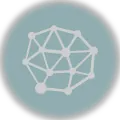Managing contacts is crucial to using ActiveCampaign, a powerful marketing automation platform designed to help businesses engage with their customers effectively.
Bulk Importing Contacts into ActiveCampaign
Efficient contact management enables businesses to keep their subscribers organized, segment them according to various criteria, and send personalized, targeted communications. Properly managed contacts can lead to higher engagement rates, improved conversion rates, and increased customer satisfaction.
In this article, we will guide you through the process of importing bulk contacts into ActiveCampaign, ensuring that you can effortlessly manage and segment your contacts for better communication and outreach.
Article Highlights
- Efficient contact management is crucial for successful marketing campaigns, and ActiveCampaign is a powerful marketing automation tool that requires seamless contact import.
- Three fast methods to bulk import contacts into ActiveCampaign: CSV import, API integration, and third-party integration tools.
- CSV import is a straightforward method that involves importing a formatted CSV file containing contact data but may require manual data manipulation.
- API integration offers greater control and customization but requires programming knowledge and familiarity with API usage.
- Third-party integration tools like Zapier, PieSync, and Integromat provide a user-friendly interface for automating contact import but may incur additional costs and create dependency on external platforms.
- Each method has pros and cons, and the ideal choice depends on the user’s technical skills, budget, and specific requirements.

Table of Contents
In this article, we will cover the following topics.
- The Importance of managing contacts in ActiveCampaign.
- The benefits of bulk importing contacts.
- Method 1: Bulk Import Contacts through ActiveCampaign Website.
- Method 2: Bulk Import Contacts through the API.
- Method 3: Using Zapier to Bulk Import Contacts into ActiveCampaign.
- How to Bulk Import Contacts Into ActiveCampaign Summary.
How to Bulk Import Contacts in ActiveCampaign
Users can use the followings three primary methods to bulk import contacts in ActiveCampaign:
- Method 1: CSV import
- Method 2: API integration
- Method 3: Third-party integration tools.
- CSV import involves preparing a properly formatted CSV file with contact data and importing it directly into ActiveCampaign. This method is straightforward and suitable for users with a limited technical background but may require manual data manipulation to ensure consistency and accuracy.
- API integration allows users to programmatically create or update contacts in ActiveCampaign using their platform’s API. This method offers greater control and customization but requires programming knowledge and familiarity with API usage.
- Third-party integration tools like Zapier, PieSync, and Integromat provide a user-friendly interface for automating contact import and synchronization between ActiveCampaign and other platforms. These tools offer a no-code or low-code solution for importing contacts, but they may incur additional costs and create dependency on external platforms.
Each method has its pros and cons, and the ideal choice depends on the user’s technical skills, budget, and specific requirements.
Importance of managing contacts in ActiveCampaign
Managing contacts is vital to utilizing ActiveCampaign, a robust marketing automation platform designed to facilitate meaningful interactions between businesses and their customers. Efficient contact management enables businesses to keep their subscribers organized, segment them according to various criteria, and send personalized, targeted communications. Properly managed contacts can lead to higher engagement rates, improved conversion rates, and increased customer satisfaction.
The benefits of bulk importing contacts
Bulk importing contacts streamlines the process of adding large numbers of subscribers to your ActiveCampaign account. By importing contacts in bulk, you can save valuable time and resources compared to manually entering each contact individually. Bulk importing also allows you to maintain consistent data formatting and ensure that all required contact information is included. This process enables businesses to quickly integrate new contacts into their marketing campaigns, automations, and segmentation efforts, ultimately leading to more effective communication and better marketing results.
Now, let’s discuss the three fast methods through which we can import bulk contacts in ActiveCampaign.
Method 1: Bulk Import Contacts through ActiveCampaign Website
Comma Separated Values (CSV) files are plain text files that store data in a tabular format, with each row representing a record and fields separated by commas. CSV files are widely used in contact management because they are simple, easy to create, and supported by most platforms, including ActiveCampaign. They enable you to transfer contact data between different software applications, allowing for efficient organization and updates.
To import bulk contacts through ActiveCampaign websites, you need to perform the following steps.
Preparing your CSV file for import
Before importing a CSV file into ActiveCampaign, ensure it meets the following formatting requirements:
- Save the file with a .csv extension.
- Use commas to separate fields.
- Enclose text fields with double quotes, especially if they contain commas or line breaks.
- Include a header row with field names corresponding to ActiveCampaign fields (e.g., Email, First Name, Last Name, etc.).
Data consistency and organization
Ensure your data is consistent and well-organized within the CSV file:
- Keep the same data type in each column (e.g., email addresses and names in another).
- Avoid mixing different data types or formats within a single column.
- Remove any unnecessary or duplicate data.
Step-by-step guide to importing CSV files into ActiveCampaign
- Log in to your ActiveCampaign account and navigate to the “Contacts” section.
- Click “Import” and select your prepared CSV file.
- Match the fields in your CSV file to the corresponding fields in ActiveCampaign.
- Complete the import process by following the on-screen instructions.
Example of a successful CSV import
Let’s assume you have recently hosted a webinar, and as a result, you have collected 1,000 new contacts who have expressed interest in your products or services. These contacts are stored in a CSV file, which includes each person’s first name, last name, email address, and phone number. You want to import these contacts into ActiveCampaign to include them in your marketing campaigns.
To successfully import the CSV file, you first ensure it meets ActiveCampaign’s formatting requirements:
"First Name","Last Name","Email","Phone"
"John","Doe","john.doe@example.com","555-123-4567"
"Jane","Smith","jane.smith@example.com","555-987-6543"
...
Once the file is correctly formatted, you follow the import steps:
- Log in to your ActiveCampaign account and navigate to the “Contacts” section.
- Click “Import” and select your prepared CSV file.
- Match the fields in your CSV file to the corresponding fields in ActiveCampaign. In this case, you match “First Name” to “First Name,” “Last Name” to “Last Name,” “Email” to “Email,” and “Phone” to “Phone.”
- Complete the import process by following the on-screen instructions.
After the import, all 1,000 new contacts from your CSV file are in your ActiveCampaign account. You can now use ActiveCampaign’s features to segment these contacts, send targeted emails, and monitor the effectiveness of your marketing campaigns.
Let’s discuss the pros and cons of using this method.
Pros:
Simplicity.
The CSV import method is easy to understand and execute, making it an accessible option for users with limited technical knowledge.
Compatibility.
CSV files are widely used across various platforms, ensuring they are compatible with most software applications, including ActiveCampaign.
Familiarity.
Since CSV files are commonly used for storing and exchanging data, many users are already familiar with their structure and format, reducing the learning curve for importing contacts.
Easy to create and edit.
CSV files can be easily created using spreadsheet software like Microsoft Excel, Google Sheets, or Apple Numbers, allowing users to manage their contact data conveniently.
Cons:
Manual formatting.
CSV files require manual formatting, which can be time-consuming, especially for large datasets. Incorrect formatting can lead to import errors, making the process less efficient.
Prone to human error.
Since CSV files are manually created and edited, there’s a risk of introducing errors, such as typos, inconsistencies, or incorrect field mappings.
Lack of automation.
The CSV import method doesn’t offer advanced automation features, which can be limiting for users who need to import contacts frequently or from various sources.
Limited support for complex data structures.
CSV files work well for storing simple tabular data but are not ideal for handling complex data structures or hierarchical relationships between contacts. Other import methods like API or third-party integration tools might be more suitable in such cases.
Method 2: Bulk Import Contacts through the API
APIs (Application Programming Interfaces) are a set of protocols and tools that allow different software applications to communicate with each other. In marketing automation, APIs enable users to programmatically access, manage, and manipulate data within their marketing platform. This allows for more advanced customization, integration with other tools, and automation of tasks that would otherwise be time-consuming or impossible to achieve through the platform’s user interface.
The benefits of using the ActiveCampaign API for bulk contact import
Flexibility.
The API provides greater control over the import process, allowing for custom data manipulation and validation before importing.
Automation.
With the API, you can automate the contact import process, making it more efficient and less prone to human error.
Integration.
The API allows seamless integration with other software applications, making importing contacts from various sources easy.
Scalability.
As your contact list grows, the API can handle larger volumes of data and more complex import scenarios.
Step-by-step guide to using the API for contact import
Step-1: Authentication and API key setup
- Log in to your ActiveCampaign account and navigate to “Settings.”
- Click on “Developer” and locate your API key and API URL.
- Store your API key and API URL securely, as you’ll need them to make API requests.
Step-2: Preparing and formatting contact data
- Organize your contact data in a structured format, such as JSON or XML.
- Ensure the data is consistent and follows the required field names and data types specified in the ActiveCampaign API documentation.
Step-3: Make API requests to create or update contacts
- Choose an HTTP client or programming language to send API requests to ActiveCampaign.
- Use your API key and API URL to authenticate your requests.
- Send a POST request to the “contacts” endpoint with your formatted contact data.
- Check the response status to confirm the success or failure of the import process.
Example of a successful API-based contact import
Suppose you have a database with 500 contacts you want to import into ActiveCampaign. You create a PHP script that fetches the contacts from your database, formats the data into an array, and sends API requests to ActiveCampaign’s “contacts” endpoint. After the script finishes running, all 500 contacts are successfully imported into ActiveCampaign and ready for marketing campaigns.
Here’s an example PHP script to achieve this:
<?php
// Replace with your ActiveCampaign API key and API URL
$api_key = 'your_api_key';
$api_url = 'https://your_account.api-us1.com/api/3';
// Fetch contacts from your database
// Replace with your own database connection and query
$contacts = fetchContactsFromDatabase();
// Function to create a new contact in ActiveCampaign using the API
function createContact($api_url, $api_key, $contact_data) {
$url = $api_url . '/contacts';
$data = json_encode($contact_data);
$ch = curl_init($url);
curl_setopt($ch, CURLOPT_RETURNTRANSFER, true);
curl_setopt($ch, CURLOPT_HTTPHEADER, array(
'Content-Type: application/json',
'Api-Token: ' . $api_key
));
curl_setopt($ch, CURLOPT_POST, 1);
curl_setopt($ch, CURLOPT_POSTFIELDS, $data);
$response = curl_exec($ch);
curl_close($ch);
return json_decode($response);
}
// Iterate through the contacts and import them into ActiveCampaign
foreach ($contacts as $contact) {
$contact_data = array(
'contact' => array(
'email' => $contact['email'],
'firstName' => $contact['first_name'],
'lastName' => $contact['last_name'],
'phone' => $contact['phone']
)
);
$response = createContact($api_url, $api_key, $contact_data);
// Check if the contact import was successful
if (isset($response->contact->id)) {
echo "Contact {$response->contact->id} imported successfully.\n";
} else {
echo "Error importing contact: " . json_encode($response) . "\n";
}
}
?>
In the above code example, the fetchContactsFromDatabase() function should be replaced with your own implementation to fetch contacts from your database. The script then iterates through the contacts, formats the data into an array, and sends an API request to create a new contact in ActiveCampaign using the createContact() function.
The script outputs a message for each contact import, indicating whether it was successful or not. After the script finishes running, all 500 contacts should be imported into ActiveCampaign and ready for marketing campaigns.
Let’s discuss the pros and cons of using this method.
Pros:
Flexibility.
The API method provides greater control over the import process, enabling custom data manipulation, validation, and transformation before importing.
Automation.
With the API, you can automate the contact import process, making it more efficient, less prone to human error, and reducing manual intervention.
Integration.
The API enables seamless integration with other software applications, making importing contacts from various sources easy and ensuring your marketing efforts are synchronized across multiple platforms.
Scalability.
As your contact list grows, the API can handle larger volumes of data and more complex import scenarios, making it suitable for businesses with expanding needs.
Customization: By using the API, you can build custom solutions tailored to your specific requirements, allowing for a more personalized and efficient contact import experience.
Cons:
Technical expertise.
The API method requires programming knowledge and familiarity with API documentation, which may be challenging for non-technical users.
Initial setup time.
Setting up the API for contact import can be time-consuming, especially if you need to format and validate large amounts of data or integrate with other software applications.
Rate limits.
ActiveCampaign’s API has rate limits, which may affect the speed of your import process. Exceeding the rate limits may result in temporary or permanent restrictions on your API access.
Error handling.
When using the API, you must account for potential errors during the import process. Implementing proper error handling in your code can add complexity to your solution but is necessary for efficient problem resolution.
Data security.
To protect your data from unauthorized access or manipulation, working with the API requires implementing proper security measures, such as encrypting sensitive data and using secure connections (HTTPS). This adds another layer of responsibility and complexity to the contact import process.
Method 3: Using Zapier to Bulk Import Contacts into ActiveCampaign
Third-party integration tools play a significant role in contact management by enabling users to connect and automate data transfer between various applications. These tools facilitate seamless integration between platforms, such as CRMs, email marketing tools, and marketing automation platforms, allowing users to import, update, and synchronize contacts across their marketing ecosystem without manual intervention.
The Popular integration tools are compatible with ActiveCampaign
Zapier.
Zapier is a widely-used automation tool that connects thousands of apps, including ActiveCampaign, to automate tasks and create custom workflows. With Zapier, you can create “Zaps” that trigger actions in ActiveCampaign based on events occurring in other applications, such as importing contacts from a CRM or updating contacts based on activity in a project management tool.
PieSync.
PieSync is a two-way synchronization tool that connects and syncs contacts between various platforms, including ActiveCampaign. It ensures that your contact information remains up-to-date and consistent across all your connected apps, automating the contact import and update process.
Integromat.
Integromat is an advanced automation platform that enables users to create custom integrations and workflows between multiple applications, including ActiveCampaign. It provides a visual interface to design and automate contact management processes, such as importing contacts from a spreadsheet or updating contact records based on changes in a CRM.
Step-by-step guide to using a third-party tool for contact import
The following steps are required for using a third-party tool for importing bulk contacts in ActiveCampaign.
Step-1: Connect your accounts
- Sign up for an account with a third-party integration tool of your choice (e.g., Zapier, PieSync, or Integromat).
- Follow the platform’s instructions to connect your ActiveCampaign account and the account from which you want to import contacts (e.g., CRM, Google Sheets, or another marketing tool).
- Authorize the integration tool to access your accounts by providing API keys or authentication tokens.
Step-2: Configuring contact import settings
- In the integration tool’s interface, create a new workflow or automation process to import contacts from the source application to ActiveCampaign.
- Define the trigger event that initiates the contact import, such as adding a new contact in your CRM or updating an existing contact record.
- Map the contact fields from the source application to the corresponding fields in ActiveCampaign, ensuring that the data is transferred accurately.
Step 3: Running and monitoring the import process
- Enable the workflow or automation process in the integration tool.
- Monitor the progress of the contact import, checking for any errors or issues that may arise during the process.
- Verify that the contacts have been successfully imported into ActiveCampaign, and make any necessary adjustments to the workflow if needed.
Example of a successful third-party tool-based contact import using Zapier
Using Zapier, you can create a Zap that imports new contacts from a Google Sheet into ActiveCampaign whenever a new row is added to the sheet.
To achieve this, follow these steps:
- Create a Zap and select “Google Sheets” as the trigger app and “New Spreadsheet Row” as the trigger event.
- Connect your Google account and select the spreadsheet and worksheet containing your contacts.
- Add a new action step and choose “ActiveCampaign” as the action app and “Create/Update Contact” as the action event.
- Connect your ActiveCampaign account by providing your API key and API URL.
- Map the contact fields from the Google Sheet to the corresponding fields in ActiveCampaign.
- Enable the Zap and test it by adding a new row to the Google Sheet.
Once the Zap is active, new contacts from the Google Sheet will be automatically imported into ActiveCampaign whenever a new row is added.

Let’s discuss the pros and cons of this method.
Pros:
Time-saving.
Third-party integration tools automate the contact import process, reducing manual work and saving time for users.
Seamless integration.
These tools enable smooth data transfer between various applications, allowing users to manage contacts across multiple platforms efficiently.
Customization and flexibility.
Integration tools offer a high level of customization, allowing users to create workflows tailored to their specific requirements and business processes.
Improved data consistency.
Many third-party tools support real-time syncing, ensuring contact data remains up-to-date and accurate across all connected platforms.
No-code or low-code solutions.
Most third-party integration tools provide a user-friendly interface that requires little to no programming knowledge, making them accessible to a broader range of users.
Cons:
Additional cost.
Using third-party integration tools often incurs a subscription cost, which can be a concern for budget-conscious businesses.
Learning curve.
Some integration tools may have a learning curve, particularly for users who need to become more familiar with the platform or the connected applications.
Dependency on external platforms.
Relying on third-party tools can lead to dependency, which may cause issues if the integration tool experiences downtime, discontinues its service, or changes its pricing structure.
Limited control.
Users may have less control over the data import process than native import methods, such as CSV import or API integration.
Compatibility issues.
While most integration tools support a wide range of applications, compatibility issues with specific platforms or custom applications may limit the tool’s effectiveness for specific use cases.
How to Bulk Import Contacts Into ActiveCampaign
Bulk importing contacts into ActiveCampaign can be accomplished through three main methods: CSV import, API integration, and third-party integration tools.
The CSV import method is straightforward and involves creating a properly formatted CSV file with contact data and importing it into ActiveCampaign. Although easy to use, it may require manual data manipulation for accuracy and consistency.
API integration is a more advanced approach that involves using ActiveCampaign’s API to create or update contacts programmatically. This method offers better control and customization but requires programming skills and knowledge of APIs.
Third-party integration tools like Zapier, PieSync, and Integromat automate contact import and synchronization between ActiveCampaign and other platforms. These tools provide a user-friendly interface but may introduce additional costs and dependency on external services.
Each method has its advantages and disadvantages, and the best choice will depend on a user’s technical expertise, budget, and specific needs for their marketing campaigns.
Following this article’s guidelines and best practices, you can effectively manage your contacts, segment them based on specific criteria, and implement tailored automation and campaigns. With an optimized contact management process, your business can achieve better customer engagement and drive success.
Our ActiveCampaign Article Series
This is one of many articles in our series on the ActiveCampaign email marketing software. Feel free to check out the entire series below to dig deeper into ActiveCampaign.
- What is the ActiveCampaign Email Marketing Service
- Using Lists in ActiveCampaign
- ActiveCampaign Tags vs Lists
- ActiveCampaign Custom Fields vs Tags
- Integrate ActiveCampaign with Laravel
- 3 Ways to Bulk Import ActiveCampaign Contacts
- Get Contacts by Email API Example